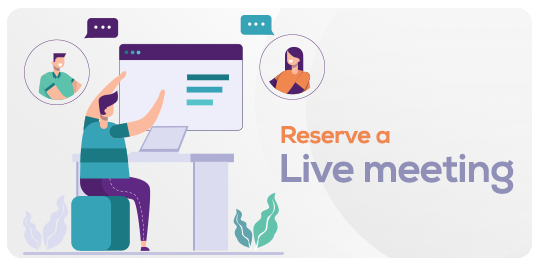How to Install a Free SSL Certificate using Let's Encrypt
in Network and SecurityWhat you will learn?
Distinguish between different types of SSL Certificates
Create and Configure a basic droplet on Digital Ocean
Install a Free Let's Encrypt SSL Certificate
Fix the Google "Not Secure" Warning on any website that contains input forms.
Install LAMP Stack on Ubuntu 16.04 LTS
Configure Name Servers
Configure DNS Settings on Digital Ocean
Check the status of a SSL Certificate
Automatically renew a SSL Certificate periodically using cron tab, and setting up cron jobs.
About this course
In today's digital age, ensuring web content is delivered securely over a protected protocol has become crucial.
Beginning in January 2017, Google has been flagging websites that do not encrypt sensitive webpage data through HTTPS, notably those with forms requiring personal information like usernames, passwords, and credit card details.
Google is set to enforce mandatory security measures for all web pages in the near future. Warning labels will escalate in urgency, eventually appearing in prominent red and bold colors on the address bar.
The ramifications of non-compliance are evident. Failing to meet these new standards can drive away traffic and credibility, as users seek secure browsing environments.
Contrary to popular belief, implementing HTTPS does not necessarily demand specialized technical skills or extensive financial resources.
This course aims to equip you with a comprehensive understanding of HTTPS and SSL certificates. Starting with foundational concepts, we will progress to practical aspects like configuring a server on Digital Ocean and installing a free SSL certificate such as Let's Encrypt. Automation techniques like setting up Cron Jobs on an Ubuntu server for certificate renewal will also be covered.
Upon completion, you will possess the skills to effortlessly secure any webpage using HTTPS and freely available SSL certificates.
Requirements
Students will require an internet connection and PC or MAC Computer System.
Terminal for MAC or PuTTY for Windows
FAQ
Comments (0)